Jupyter Notebook/Lab OnDemand Application
To launch and instance of the Jupyter Notebook or Lab click the Interactive Apps Selection, then the Jupyter Notebook/Lab option.
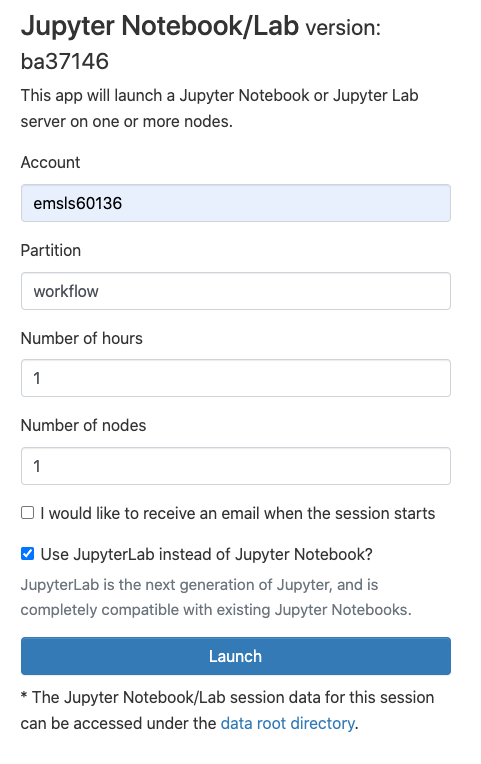
Once you have select how many hours/nodes you will need the Jupyter Session, filled in an account, partition and selected Notebook or Lab, press the Launch button. You should see a Session Status panel like this:
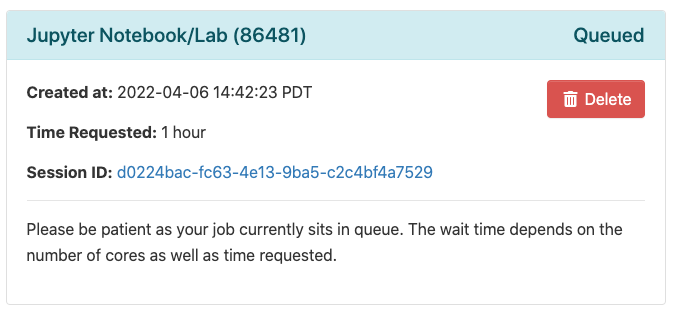
When the Visual Studio Code Server has started you will see the Status panel change to this:
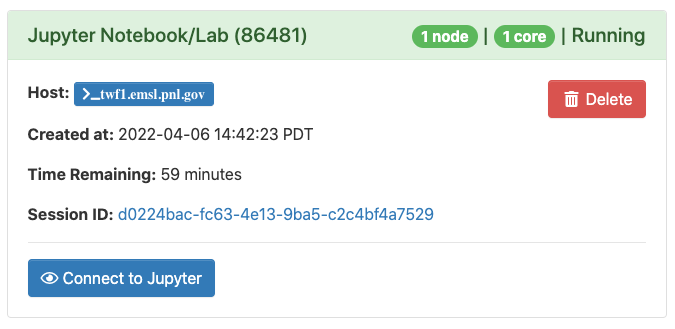
Clicking the Connect To Jupyter will open a new window with a Jupyter Web page
When you are done with the Jupyter interface return to the Status panel and click the delete button.